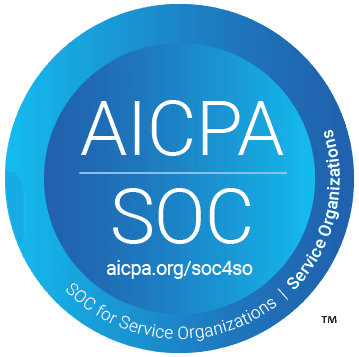Let’s face it, the internet is overflowing with information, and manually combing through long articles is a time sink. What if you could leverage AI agents to quickly generate a summary for any webpage with just a few lines of code?
Enter Airtop—an API powered by AI, designed to help you spin up cloud browsers for intelligent web automation.
How to Summarize a Webpage Using AI
Using this automation, we’ll walk you through how to summarize any webpage using Airtop’s API, leveraging its AI-powered engine for efficient, accurate results. Let’s dive into the details.
There’s a ton of information available at your fingertips, but finding the essence of long-form content can be overwhelming. Whether you’re a developer, marketer, or just trying to keep up with the latest trends, having the ability to summarize web content saves both time and effort.
Airtop provides a solution that simplifies this task. With its API, you can integrate summarization directly into the applications you’re already building.
Step-by-Step: Summarizing a Webpage with Airtop & AI
Prerequisites
Before we jump into the code, you’ll need a few things:
An Airtop.ai account and an API key which you can get for free.
Node.js installed on your machine.
Step 1: Install the Airtop NPM Package
The first step is to install the Airtop NPM package. Run the following command in your favorite terminal:
This will install the SDK needed to interact with Airtop’s API.
Step 2: Setting Up Your Node.js Script
Once the package is installed, create a new file called summarize.js.
Code Breakdown
Airtop Initialization
Here, we initialize the Airtop client using your API key, which is necessary to authenticate requests. Replace YOUR_API_KEY with your actual API key from Airtop.
Create a Session
Sessions in Airtop act as containers for performing actions like loading a webpage. In this line, we're creating a new session that keeps track of everything we do, from opening a window to summarizing content.
Create and Load a Window
The windows.create() method is where the magic begins. It opens a window (or browser session) within Airtop, and loads the URL provided. The waitUntil: 'load' option ensures that the function waits until the page is fully loaded before moving on, so we don’t prematurely start summarizing content.
Get Window Info
This function retrieves the current state of the window we just created. While it’s not strictly necessary for summarizing, it’s useful if you need detailed metadata about the window, like what’s loaded, DOM state, etc. It provides context about the page being processed.
Summarize the Webpage Content
The core function here is summarizeContent(). It passes the session and window ID to Airtop’s API, which then processes the content and returns a summary. The modelResponse property within summary.data contains the summarized text, which is output to the console.
Error Handling
Like all API calls, things can go wrong, especially when dealing with network or authentication issues. This block captures any errors during the session or summarization process and logs them for troubleshooting.
Step 3: Run Your Script
To run the script, simply use:
This will generate a summary of the webpage you provided and display it in your terminal.
Real-World Use Cases for Summarizing Webpages with AI
Here are a few ways you could leverage this summarization feature in your projects:
Content Curation: Quickly summarize multiple articles or blog posts to find the most relevant information.
SEO Research: Summarize competitor websites with AI agents to extract their core content and SEO strategies.
Research & Learning: Use summarization to condense long-form research papers or technical documentation into key points.
Wrapping Up
With just a few lines of code, Airtop allows you to summarize any webpage using its powerful AI API. By integrating this functionality into your workflow, you can save time and focus on the most important aspects of the content you’re consuming. Whether you’re a developer, content creator, or just someone who wants to accelerate their research process, Airtop.ai is an invaluable tool.
Give it a try, and let me know how it fits into your workflow. We can't wait to see what you come up with!

TypeScript
Automate Facebook Engagement
Summarize posts on a specific topic and generate insightful comments with TypeScript.
View Automation

TypeScript
Discover Relevant Product Hunt Launches
Identify new product launches with key details in with TypeScript.
View Automation